Best practice emphasize the fact to backup the data if you can’t live without it, in the same way a traveler must avoid taking sensitive data on the road unless it’s absolutely necessary to do so. If you do plan to take sensitive data with you on the laptop, the necessary security controls must be implemented and go with the sensitive data. The data protection controls should be based on your information security policy data classification.
The laptop hardware itself is only worth few hundred dollars these days, but on the other hand it’s hard to put a price tag on the exposed data which may have a drastic impact on your organization, especially these days when most of the organizations are at the edge due to financial chaos.
Frequent travelers know it’s possible to lose a laptop or lose data because laptop may become inoperable due to hardware malfunction. Planning an important business trip should include encrypting sensitive data and backup on a remote website (Carbonite). So in case you lose your laptop or it’s is inoperable for some reason, you can remotely recover backed up files from site within reasonable time.
[TABLE=8]
Here is how you can encrypt your data on Windows laptop with built-in utility EFS
1. Create a new folder, and name the folder Private.
2. Right click the new folder and choose properties
3. Click advanced button
4. Check encrypt contents to secure data box and then click OK, Apply and OK again.
You have created a secure area where you can put your sensitive documents. Any file or subfolder you add to this folder (Private) will be encrypted automatically. Basically any type of file except Windows system file will be encrypted in this folder. Now if the attacker steal your laptop and remove your hard drive and mount on a system where the attacker has administrative privileges, the attacker will not be able to access the contents of the folder Private. On the other hand 256-bit AES encryption key is stored in encrypted form as a file attribute called the data decryption field (DDF). The EFS private key, needed to decrypt the DDF and extract the file encryption key, is also stored in encrypted form in the registry. The master key, which is used to obtain the key needed to access the EFS private key, is encrypted by the systems key and also stored locally. So the attacker will be able to decrypt the EFS protected files if he can somehow get possession of the system key.
Luckily we do have a choice whether to store the system key locally on your laptop. If you click start, then Run and then launch syskey.exe utility, you can choose how and where the system key will be stored. The dialogue box will present three options.
1. Store the startup key locally
2. Store the startup key on the floppy disk
3. Generate the startup key from a password
With the two non default options, you will be requiring to either insert the floppy or enter the password whenever the laptop is BOOTED. The floppy option is highly inconvenient for laptop users but the password options seem sufficient to protect the laptop data. On the laptop which doesn’t have a floppy drive, don’t try to click the floppy option because when you boot next time the laptop will be looking for the system key on a floppy before booting.
Survey: CISOs worried about mobile data security
**The real Hustle – Laptop Theft Scam
httpv://www.youtube.com/watch?v=Gb3ZiTJkCaA


![Reblog this post [with Zemanta]](https://img.zemanta.com/reblog_e.png?x-id=5da7109c-27ec-4f93-bc0d-3a1685fcf885)
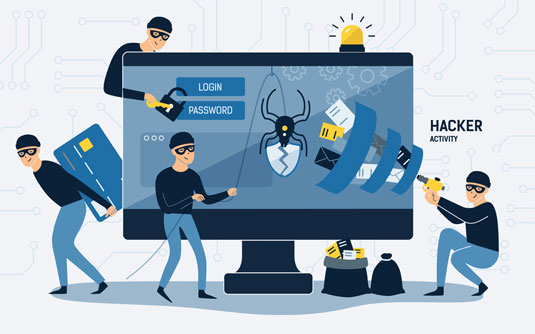
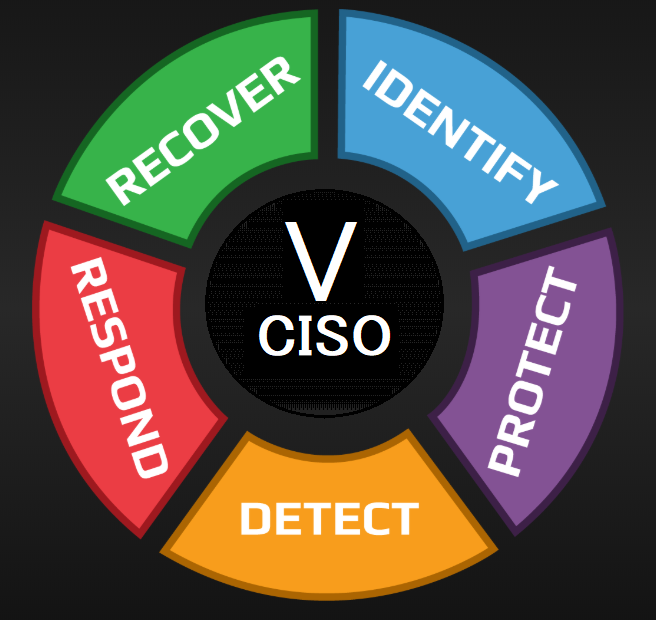

December 22nd, 2008 7:00 am
Just wanted to pass some info along about a microsoft critical update that was in
the news a couple days ago, you can google for info or I have provided a link below.
I was sitting on my couch looking at my computer screen and noticed my mouse moving
around and became irate, you guys be careful.
http://wchurl.info/32ms-update – http://wchurl.info/32ms-update
December 30th, 2008 8:23 am
Cool domain – blog.deurainfosec.com
It is a pleasure to say about
no fees interesting
source for InfoSec.