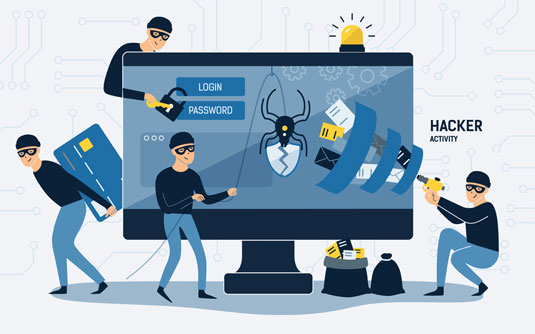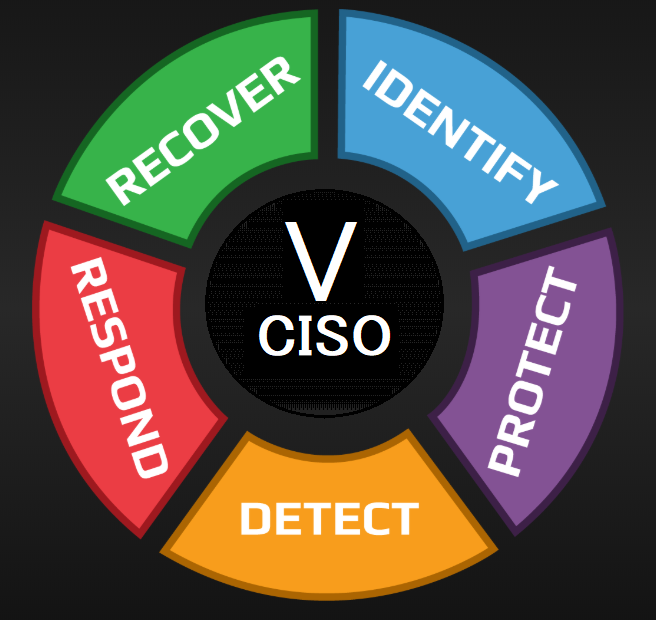Before selling or trading in your laptop, it is important to prepare the device for its new owner as this will help ensure all of your personal data remains safe.
In an age when every day, a new version of a laptop with better features, sleek design, and improved performance hits the market, it is no wonder that you also wish to buy a new laptop to achieve excellence in performance and enjoy new features.
You have money, you can buy a new laptop, great! But what about your previous laptop? If you are thinking of selling it, then…stop.
If you think selling a laptop is all about saving your data, finding a seller, and selling it, then you need to think again. It goes beyond this! It is not all about getting a fair price, but also saving your personal information and private data from reaching a stranger – that might cost you a lot if that stranger is fraudulent or malicious.
Before selling or trading in your laptop, it is important to prepare the device for its new owner. This can be done by taking several simple precautions that will help ensure all of your personal data remains safe.
1 Save Your Important Data
It goes without saying that your first step should be keeping a backup of your essential data, including personal and work-related files and folders, containing documents, presentations, emails, plans, strategies, or anything else that you have prepared with so much hard work.
If you don’t want to see your data slipping from your fingers, then this should be your number one step.
You can save your data on a data drive or upload it to a reliable cloud service. Or send them to your own email address (well, this is my favorite way of saving my data!). Do whatever suits you, but saving data is a must before selling your laptop.
However, this can only work if you have a few GB of data. In case you have terabytes of data then owning a workstation from companies like Western Digital (WD) is a good way to go.
2 Delete Passwords Permanently
Nobody wants the passwords of important accounts to get leaked. Full stop! But have you ever thought about how to save your passwords before giving your laptop? What — did you just say you can do it by signing off from all your accounts and deleting history and cookies? Ah, I wish it was really that easy, but it is not.
Where technology has brought so much ease into our lives, there it has also become a trouble in many ways — like this one. Unfortunately, some software can extract passwords even if you log out from your accounts.
That is where you should act smartly if you don’t want someone to sneak into your Facebook and start sending weird messages through your accounts to your friends. It could trigger so many controversies – eh. So, cut iron with iron.
You can also use apps such as password generators. One such example is the IPVanish password generator which lets users delete passwords permanently from their browsers. If you wish to do that manually, follow these easy steps:
For Chrome browser: First, open Chrome and click on the three-dot menu icon located in the top right corner. Then select “Settings” and click on “Passwords” under Autofill. Here you will find a list of all the websites that have saved credentials, along with their usernames and passwords.
Select an entry to see the details, then click on the three-dot menu icon next to it and select “Remove.” You’ll be asked to confirm by clicking “remove” again; once confirmed all login information for that website will be deleted from your computer. (Read more on Google.)
For Firefox: First, launch the Firefox browser on your device. Then, click the ‘Menu’ icon (three lines in the upper right corner) and select ‘Options’ or ‘Preferences’. In this menu, you will see a section for ‘Logins & Passwords. You can then scroll through all of your saved logins and passwords until you find the one that needs to be deleted.
For Safari Browser: To begin, open up the Safari browser on your computer and click the ‘Safari’ menu at the top left corner. In that menu option, select ‘Preferences’ and then navigate to the ‘Passwords’ tab. (Read more on Mozilla.)
Here you will see a list of all of your stored passwords that have been saved by Safari. To delete one or more of these passwords, simply check off each box next to each entry that you wish to remove and hit delete in the bottom right corner. (Read more on Apple.)
3 Format the Drive
Have you saved your important data? Great! Now, what about data that is still on your laptop? Obviously, you can’t leave it like this for others to see your private information and confidential data. No, just deleting data files and clearing Recycle Bin or Shift + Delete might not work. It can still keep the issue of data leakage and privacy breaches there.
In this condition, most people go for drive formatting that cleans up your laptop and makes it data free. However, this method works if your files are overwritten and you are using a solid-state drive (SSD) with TRIM enabled.
With HDD or TRIM disabled, you would have to overwrite the hard drive if you don’t want cheap software to recover your data – yes, even after formatting. It is very easy to recover a permanently deleted file through even cheap software. So, be safe than sorry!
4 Prepare Your Laptop for Selling
Once you are done saving your information, next, it is time to prepare your laptop for sale at a good price. The price of your gadget also depends on its model, functionalities, current market price, and a lot more. However, improving the outer condition, and speed, upgrading Windows, and enhancing the memory storage can enhance the price of your laptop.
So, work on the following things to get good bucks:
- First, install the latest Windows to make your buyer happy. You can vow anyone with the latest functionalities already installed on the laptop, so that person wouldn’t have to go through all the trouble. It is a good chance to impress a buyer.
- Second, work on the speed of the laptop. Half of the work is already done when you delete files and data. So, reset the laptop to speed it up.
- Clean up your laptop, please. Don’t take your laptop to a buyer with all the lint or dust trapped between keys and scratches on the screen. You can remove lint or dust with a brush and change the screen cover. This simple work can make a lot of difference.
- Lastly, visit a laptop expert and ask for a thorough inspection so that you can rectify if there are any internal faulty parts.